Page 128 of 311

Audio System
You can use any of four methods tofind radio stations on the selected
band: TUNE, SEEK, SCAN or thePreset buttons.
TUNE - Use the TUNE knob to
tune the radio to a desired frequency.
Turn the knob clockwise to tune to a higher frequency andcounterclockwise to tune to a lower
frequency.
SEEK - The SEEK functionsearches the band for a station with
a strong signal. To activate it, press
either SEEK button ( or ), then
release it. Depending on which SEEK button you press, the system
scans upward or downward from the
current frequency. It stops when it
finds a station with a strong signal. SCAN - The SCAN function
samples all the stations with strong
signals on the selected band. To
activate it, press the SCAN button,
then release it. The system will scan
up the band for a station with a strong signal. When it finds one, it
will stop and play that station for approximately five seconds. If you do
nothing, the system will then scan
for the next strong station and play that for five seconds. When it plays astation that you want to continue
listening to, press the SCAN button again.
Preset — You can store the
frequencies of your favorite radio stations in the six preset buttons.
Each button will store one frequency
on the AM band, and two
frequencies on the FM band. To store a frequency:
1. Select the desired band, AM or FM. FM1 and FM2 let you store
two frequencies with each Preset
button.
2. Use the TUNE or SEEK function to tune the radio to a desiredstation.
3. Pick the Preset button you want for that station. Press the buttonand hold it until you hear a beep.
4. Repeat steps 1 to 3 to store a total of six stations on AM and twelve
on FM.
Once a station's frequency is stored,
simply press and release the proper
preset button to tune to it.
The preset frequencies will be lost if your vehicle's battery goes dead, is disconnected, or the radio fuse is
removed.
CONTINUED
Comfort and Convenience Features
Page 129 of 311
Audio System
AUTO SELECT - If you aretraveling far from home and can no
longer receive the stations youpreset, you can use the Auto Select
feature to find stations in the local area.
To activate Auto Select, press the A. SEL button. A. SEL will flash inthe display, and the system will gointo scan mode for several seconds.
It automatically scans both bands,
looking for stations with strong signals; It stores the frequencies of
six AM stations and twelve FM
stations in the preset buttons. You
can then use the preset buttons to select those stations.
If you are in a remote area, Auto
Select may not find six strong AM stations or twelve strong FM stations.
If this happens, you will see a "0" displayed when you press any preset
button that does not have a station stored.A. SEL INDICATOR
A. SEL BUTTON
Comfort and Convenience Features
Page 130 of 311
Audio System
If you do not like the stations Auto
Select has stored, you can store
other frequencies in the preset
buttons. Use the TUNE, SEEK, or SCAN function to find the desired
frequencies, then store them in the selected preset buttons as described
previously.
Auto Select does not erase the frequencies that you preset pre-
viously. When you return home, turn off Auto Select by pressing the
A. SEL button. The preset buttons will then select the frequencies you originally set.TUNE KNOB
SCAN BUTTON PRESET BUTTONS SEEK BUTTONS Comfort and Convenience Features
Page 134 of 311
Audio System
Operating the CD Player
You operate the CD player with the same controls used for the radio.
With the system on, insert the disc into the CD slot. Push the disc in
halfway, the drive will pull it in the
rest of the way and begin to play.
The number of the track that is playing is shown in the display.
You can also play 3-inch (8-cm) discs
without using an adapter ring. In all
cases, play only standard round discs.
Odd-shaped CDs may jam in the
drive or cause other problems.
When the system reaches the end of the disc, it will return to the begin-ning and play that disc again.
You can switch to the radio while a CD is playing by pressing the AM or
FM button. Press the CD button to
return to playing the CD. The CD
will begin playing where it left off. CD SLOT SKIP BUTTONS
REPEAT BUTT CD BUTTON RDM BUTTON CONTINUED
Comfort and Convenience Features
Page 135 of 311
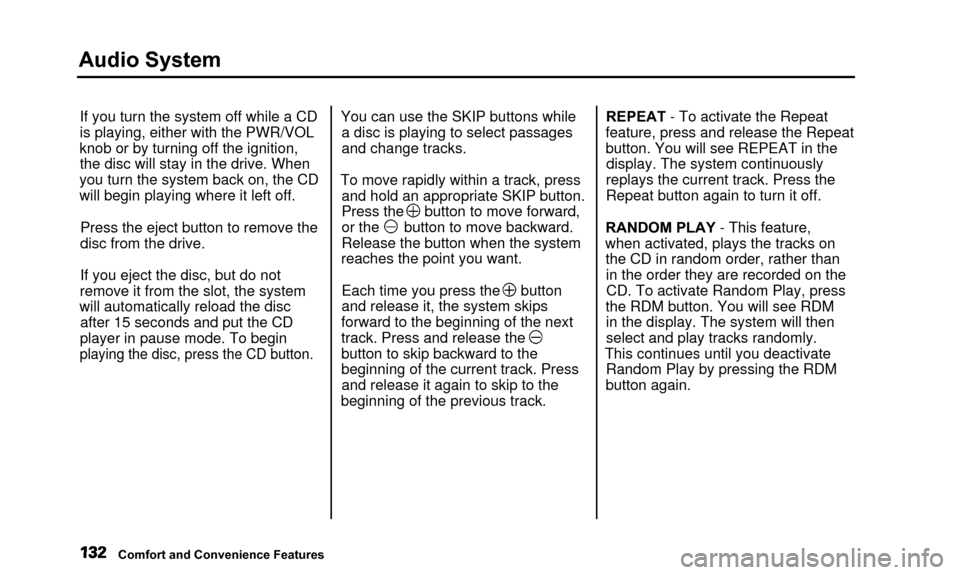
Audio System
If you turn the system off while a CD
is playing, either with the PWR/VOL
knob or by turning off the ignition, the disc will stay in the drive. When
you turn the system back on, the CD
will begin playing where it left off.
Press the eject button to remove the
disc from the drive.
If you eject the disc, but do not
remove it from the slot, the system
will automatically reload the disc after 15 seconds and put the CD
player in pause mode. To begin
playing the disc, press the CD button.
You can use the SKIP buttons while a disc is playing to select passages
and change tracks.
To move rapidly within a track, press and hold an appropriate SKIP button.
Press the button to move forward,
or the button to move backward.
Release the button when the system
reaches the point you want.
Each time you press the button
and release it, the system skips
forward to the beginning of the next
track. Press and release the
button to skip backward to the
beginning of the current track. Press and release it again to skip to the
beginning of the previous track. REPEAT - To activate the Repeat
feature, press and release the Repeat
button. You will see REPEAT in the display. The system continuously
replays the current track. Press the
Repeat button again to turn it off.
RANDOM PLAY - This feature,
when activated, plays the tracks on the CD in random order, rather thanin the order they are recorded on theCD. To activate Random Play, press
the RDM button. You will see RDM in the display. The system will then
select and play tracks randomly.
This continues until you deactivate Random Play by pressing the RDM
button again.
Comfort and Convenience Features
Page 140 of 311
Audio System
Operating the Cassette Player
The cassette system features Dolby B* noise reduction, automaticsensing of chromium-dioxide (CrO2)
tape, and autoreverse for continuous
play.
Make sure the tape opening on the
cassette is facing to the right, then
insert the cassette most of the way
into the slot. The system will pull it
in the rest of the way, and begin to
play.
* Dolby noise reduction manufactured under
license from Dolby Laboratories Licensing Corpo-
ration. "DOLBY" and the double-D symbol are trademarks of Dolby Laboratories
Licensing Corporation.
PLAY
BUTTON FF BUTTON
DOLBY BUTTON
REPEAT BUTTON SKIP BUTTONS CONTINUED
Comfort and Convenience Features
REW
BUTTON
PROG BUTTON CD BUTTON
Page 144 of 311

Audio System
Remote Audio Controls
AUDIO/CHBUTTON
Two controls for the audio system
are mounted in the steering wheel
hub. These let you control basic
functions without removing your hand from the wheel. The top and bottom buttons adjust
the volume up or down
Press the proper button and hold it
until the desired volume is reached,
then release it.
The AUDIO/CH button has three functions, depending on whether youare listening to the radio, or playing a
cassette or CD.
If you are listening to the radio, use
the AUDIO/CH button to changestations. Each time you press this
button, the system advances to the next preset station on the band youare listening to. You will see the
number of the selected Preset button
in the display. To change bands,
press the AM or FM button on the audio system's front panel. If you are playing a cassette, use the
AUDIO/CH button to advance to the next selection. You will see "FF"blinking in the display when you
press the AUDIO/CH button. The system fast forwards until it senses a
silent period, then goes back to
PLAY.
If you are playing a CD, the system
skips to the beginning of the next
track each time you push the
AUDIO/CH button. You will see the disc and track number in the display.
Comfort and Convenience Features
Page 145 of 311

Audio System
Theft ProtectionYour vehicle's audio system will disable itself if it is disconnected
from electrical power for any reason.
To make it work again, the user must enter a specific five-digit code
in the Preset buttons. Because thereare hundreds of numbercombinations possible from five
digits, making the system work
without knowing the exact code is nearly impossible.
You should have received a card that
lists your audio system's code
number and serial number. It is best
to store this card in a safe place at
home. In addition, you should write
the audio system's serial number in
this Owner's Manual. If you shouldhappen to lose the card, you mustobtain the code number from your
Acura dealer. To do this, you will need the system's serial number. If your vehicle's battery is discon-
nected or goes dead, the audio
system will disable itself. If this
happens, you will see "Code" in the frequency display the next time you
turn on the system. Use the Preset
buttons to enter the five-digit code. Ifit is entered correctly, the radio willstart playing.
If you make a mistake entering the code, do not start over or try to
correct your mistake. Complete the
five-digit sequence, then enter the correct code. You have ten tries to
enter the correct code. If you are
unsuccessful in ten attempts, you
must then leave the system on for one hour before trying again. You will have to store your favorite
stations in the Preset buttons after
the system begins working. Your original settings were lost when
power was disconnected.
Comfort and Convenience Features