1999 LAND ROVER DISCOVERY phone
[x] Cancel search: phonePage 1395 of 1529
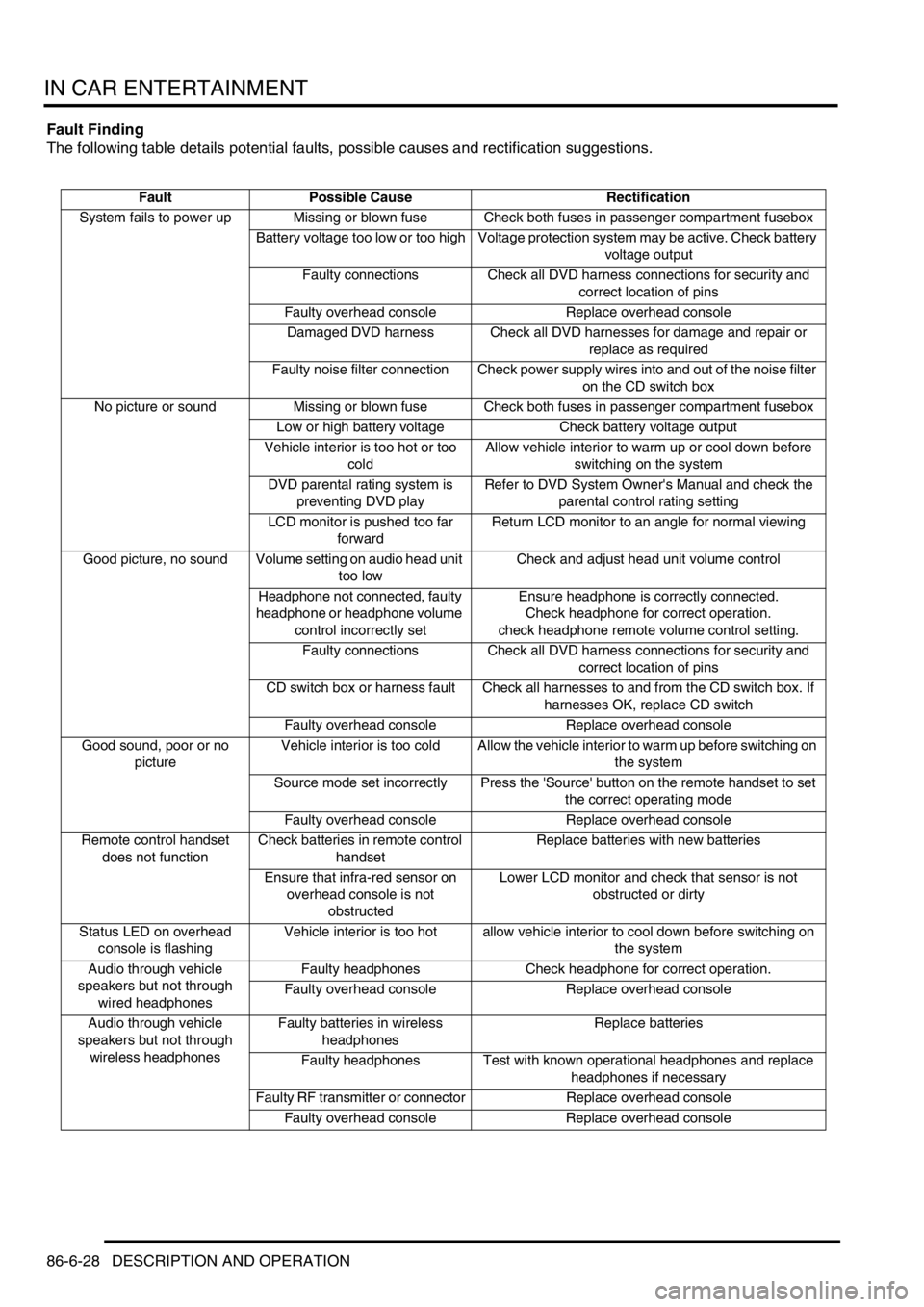
IN CAR ENTERTAINMENT
86-6-28 DESCRIPTION AND OPERATION
Fault Finding
The following table details potential faults, possible causes and rectification suggestions.
Fault Possible Cause Rectification
System fails to power up Missing or blown fuse Check both fuses in passenger compartment fusebox
Battery voltage too low or too high Voltage protection system may be active. Check battery
voltage output
Faulty connections Check all DVD harness connections for security and
correct location of pins
Faulty overhead console Replace overhead console
Damaged DVD harness Check all DVD harnesses for damage and repair or
replace as required
Faulty noise filter connection Check power supply wires into and out of the noise filter
on the CD switch box
No picture or sound Missing or blown fuse Check both fuses in passenger compartment fusebox
Low or high battery voltage Check battery voltage output
Vehicle interior is too hot or too
coldAllow vehicle interior to warm up or cool down before
switching on the system
DVD parental rating system is
preventing DVD playRefer to DVD System Owner's Manual and check the
parental control rating setting
LCD monitor is pushed too far
forwardReturn LCD monitor to an angle for normal viewing
Good picture, no sound Volume setting on audio head unit
too lowCheck and adjust head unit volume control
Headphone not connected, faulty
headphone or headphone volume
control incorrectly setEnsure headphone is correctly connected.
Check headphone for correct operation.
check headphone remote volume control setting.
Faulty connections Check all DVD harness connections for security and
correct location of pins
CD switch box or harness fault Check all harnesses to and from the CD switch box. If
harnesses OK, replace CD switch
Faulty overhead console Replace overhead console
Good sound, poor or no
pictureVehicle interior is too cold Allow the vehicle interior to warm up before switching on
the system
Source mode set incorrectly Press the 'Source' button on the remote handset to set
the correct operating mode
Faulty overhead console Replace overhead console
Remote control handset
does not functionCheck batteries in remote control
handsetReplace batteries with new batteries
Ensure that infra-red sensor on
overhead console is not
obstructedLower LCD monitor and check that sensor is not
obstructed or dirty
Status LED on overhead
console is flashingVehicle interior is too hot allow vehicle interior to cool down before switching on
the system
Audio through vehicle
speakers but not through
wired headphonesFaulty headphones Check headphone for correct operation.
Faulty overhead console Replace overhead console
Audio through vehicle
speakers but not through
wireless headphonesFaulty batteries in wireless
headphonesReplace batteries
Faulty headphones Test with known operational headphones and replace
headphones if necessary
Faulty RF transmitter or connector Replace overhead console
Faulty overhead console Replace overhead console
Page 1396 of 1529
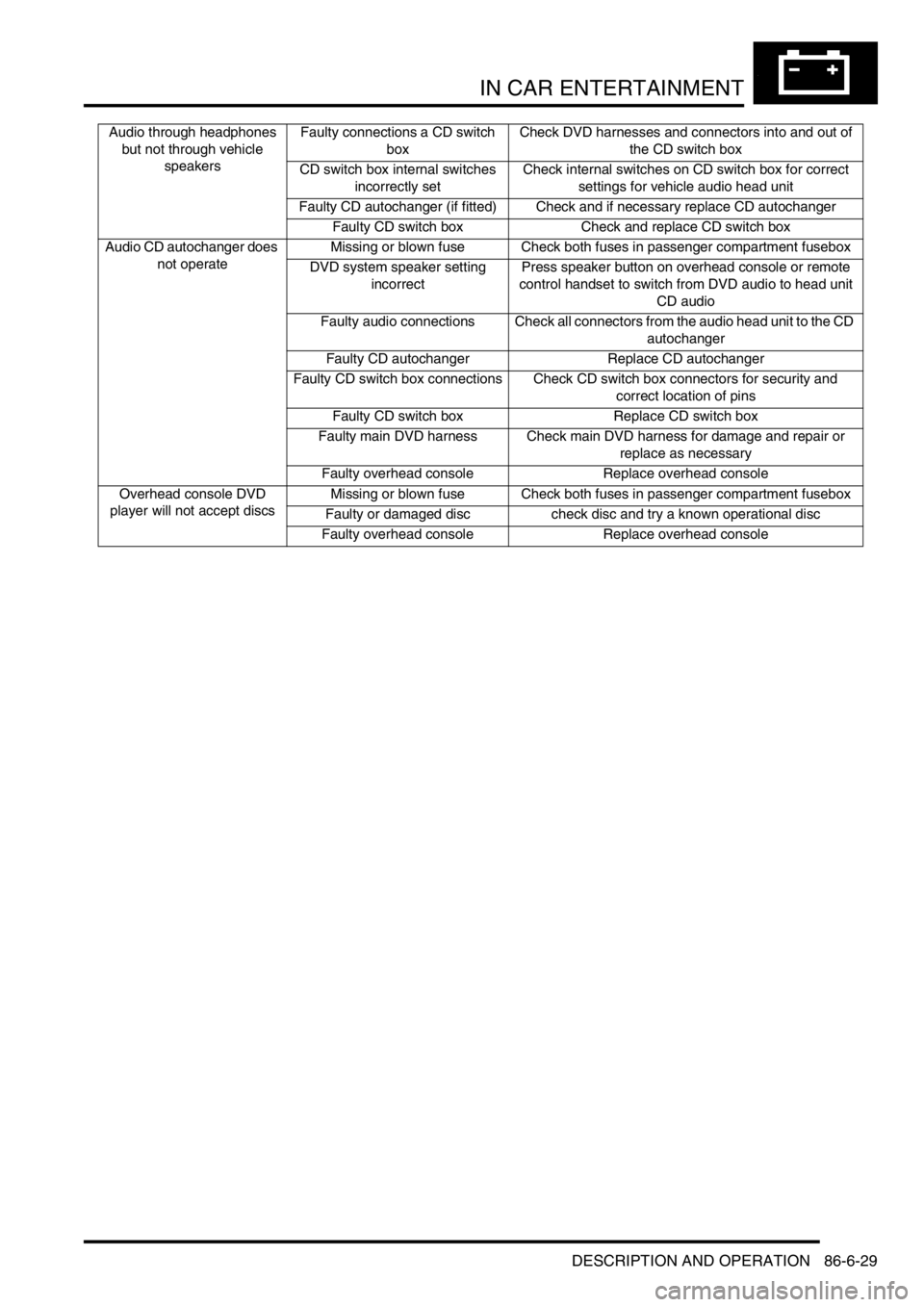
IN CAR ENTERTAINMENT
DESCRIPTION AND OPERATION 86-6-29
Audio through headphones
but not through vehicle
speakersFaulty connections a CD switch
boxCheck DVD harnesses and connectors into and out of
the CD switch box
CD switch box internal switches
incorrectly setCheck internal switches on CD switch box for correct
settings for vehicle audio head unit
Faulty CD autochanger (if fitted) Check and if necessary replace CD autochanger
Faulty CD switch box Check and replace CD switch box
Audio CD autochanger does
not operateMissing or blown fuse Check both fuses in passenger compartment fusebox
DVD system speaker setting
incorrectPress speaker button on overhead console or remote
control handset to switch from DVD audio to head unit
CD audio
Faulty audio connections Check all connectors from the audio head unit to the CD
autochanger
Faulty CD autochanger Replace CD autochanger
Faulty CD switch box connections Check CD switch box connectors for security and
correct location of pins
Faulty CD switch box Replace CD switch box
Faulty main DVD harness Check main DVD harness for damage and repair or
replace as necessary
Faulty overhead console Replace overhead console
Overhead console DVD
player will not accept discsMissing or blown fuse Check both fuses in passenger compartment fusebox
Faulty or damaged disc check disc and try a known operational disc
Faulty overhead console Replace overhead console
Page 1458 of 1529
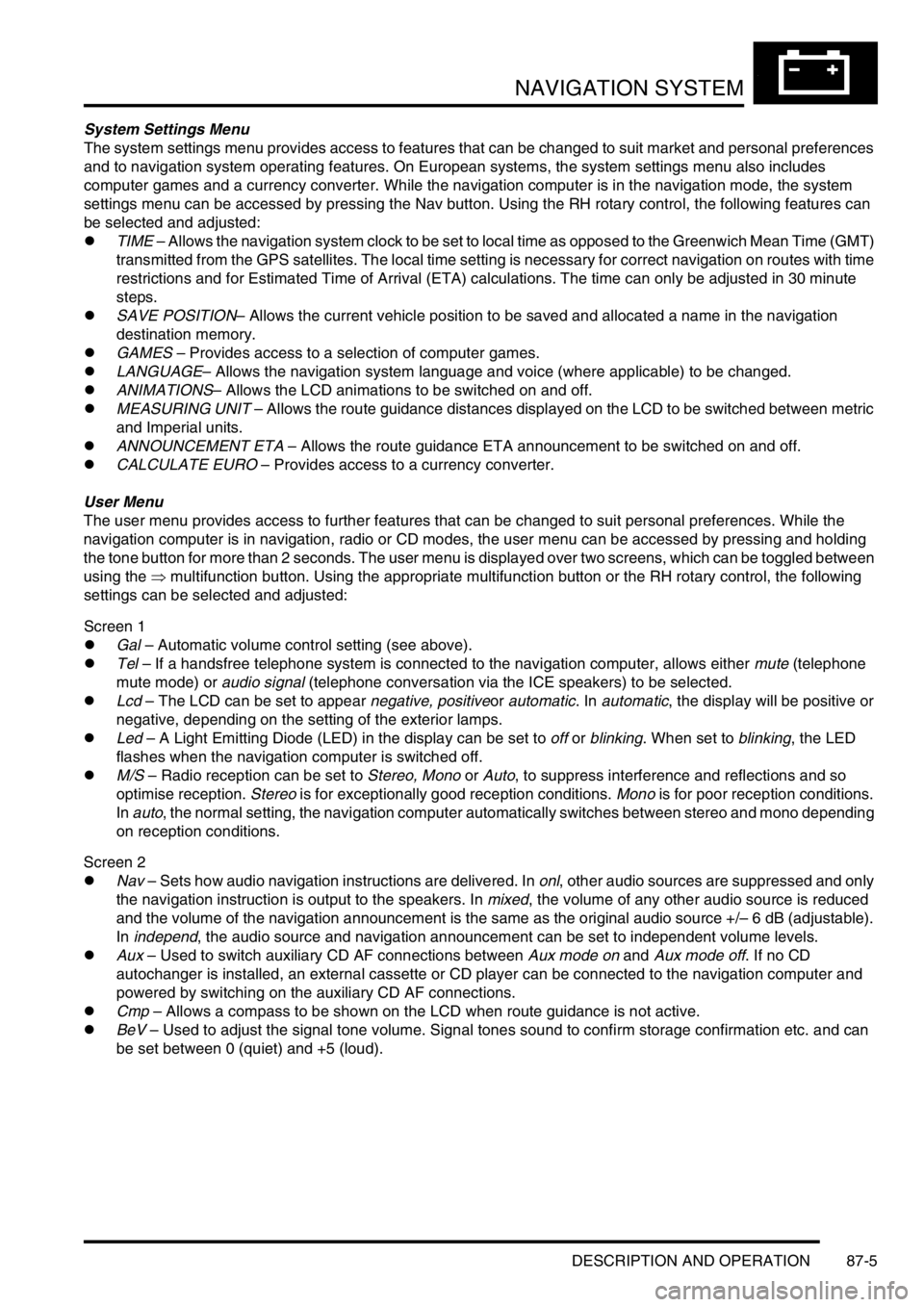
NAVIGATION SYSTEM
DESCRIPTION AND OPERATION 87-5
System Settings Menu
The system settings menu provides access to features that can be changed to suit market and personal preferences
and to navigation system operating features. On European systems, the system settings menu also includes
computer games and a currency converter. While the navigation computer is in the navigation mode, the system
settings menu can be accessed by pressing the Nav button. Using the RH rotary control, the following features can
be selected and adjusted:
lTIME – Allows the navigation system clock to be set to local time as opposed to the Greenwich Mean Time (GMT)
transmitted from the GPS satellites. The local time setting is necessary for correct navigation on routes with time
restrictions and for Estimated Time of Arrival (ETA) calculations. The time can only be adjusted in 30 minute
steps.
lSAVE POSITION– Allows the current vehicle position to be saved and allocated a name in the navigation
destination memory.
lGAMES – Provides access to a selection of computer games.
lLANGUAGE– Allows the navigation system language and voice (where applicable) to be changed.
lANIMATIONS– Allows the LCD animations to be switched on and off.
lMEASURING UNIT – Allows the route guidance distances displayed on the LCD to be switched between metric
and Imperial units.
lANNOUNCEMENT ETA – Allows the route guidance ETA announcement to be switched on and off.
lCALCULATE EURO – Provides access to a currency converter.
User Menu
The user menu provides access to further features that can be changed to suit personal preferences. While the
navigation computer is in navigation, radio or CD modes, the user menu can be accessed by pressing and holding
the tone button for more than 2 seconds. The user menu is displayed over two screens, which can be toggled between
using the ⇒ multifunction button. Using the appropriate multifunction button or the RH rotary control, the following
settings can be selected and adjusted:
Screen 1
lGal – Automatic volume control setting (see above).
lTel – If a handsfree telephone system is connected to the navigation computer, allows either mute (telephone
mute mode) or audio signal (telephone conversation via the ICE speakers) to be selected.
lLcd – The LCD can be set to appear negative, positiveor automatic. In automatic, the display will be positive or
negative, depending on the setting of the exterior lamps.
lLed – A Light Emitting Diode (LED) in the display can be set to off or blinking. When set to blinking, the LED
flashes when the navigation computer is switched off.
lM/S – Radio reception can be set to Stereo, Mono or Auto, to suppress interference and reflections and so
optimise reception. Stereo is for exceptionally good reception conditions. Mono is for poor reception conditions.
In auto, the normal setting, the navigation computer automatically switches between stereo and mono depending
on reception conditions.
Screen 2
lNav – Sets how audio navigation instructions are delivered. In onl, other audio sources are suppressed and only
the navigation instruction is output to the speakers. In mixed, the volume of any other audio source is reduced
and the volume of the navigation announcement is the same as the original audio source +/– 6 dB (adjustable).
In independ, the audio source and navigation announcement can be set to independent volume levels.
lAux – Used to switch auxiliary CD AF connections between Aux mode on and Aux mode off. If no CD
autochanger is installed, an external cassette or CD player can be connected to the navigation computer and
powered by switching on the auxiliary CD AF connections.
lCmp – Allows a compass to be shown on the LCD when route guidance is not active.
lBeV – Used to adjust the signal tone volume. Signal tones sound to confirm storage confirmation etc. and can
be set between 0 (quiet) and +5 (loud).