1998 PONTIAC GRAND PRIX steering wheel
[x] Cancel search: steering wheelPage 108 of 402
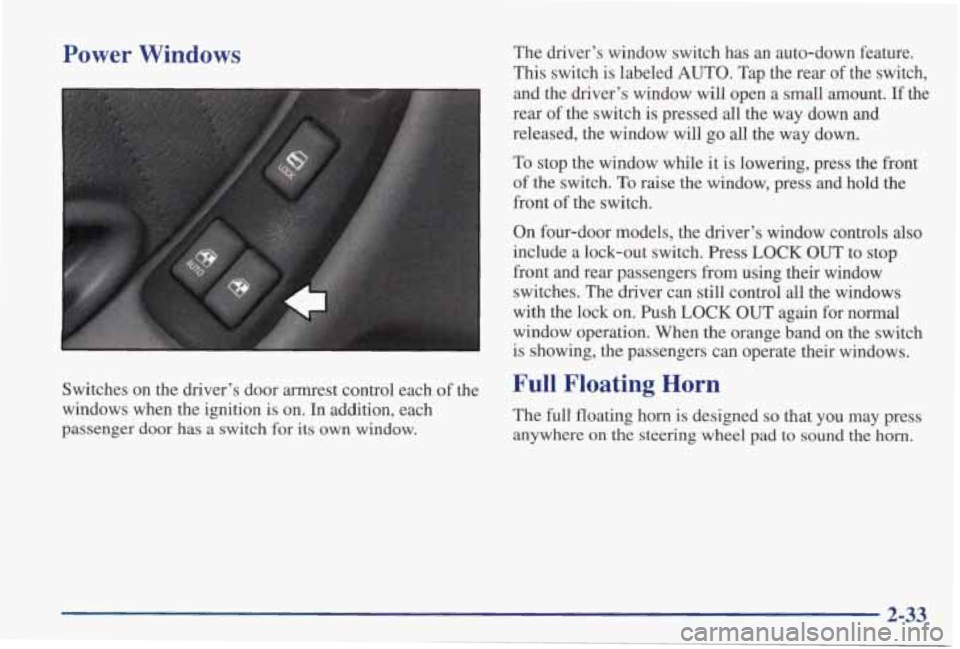
Power Windows
Switches on the driver’s door armrest control each of the
windows when the ignition
is on. In addition, each
passenger door has a switch
for its own window. The
driver’s window switch has an auto-down feature.
This switch is labeled AUTO. Tap the rear of the switch,
and the driver’s window will open a small amount.
If the
rear of the switch is pressed
all the way down and
released, the window will go
all the way down.
To stop the window while it is lowering, press the front
of the switch.
To raise the window, press and hold the
front of the switch.
On four-door models, the driver’s window controls also
include a lock-out switch. Press LOCK OUT to stop
front and rear passengers from using their window
switches. The driver can still control
all the windows
with the lock on. Push
LOCK OUT again for normal
window operation. When the orange band
on the switch
is showing, the passengers can operate their windows.
Full Floating Horn
The full floating horn is designed so that you may press
anywhere
on the steering wheel pad to sound the horn.
2-33
Page 109 of 402

Tilt Steering Wheel
A tilt steering wheel allows
you to adjust the steering
wheel before you drive. You
can
also raise it to the
highest level to give your
legs more room when you
exit and enter the vehicle.
To tilt the wheel, hold the steering wheel and pull the
lever. Move the steering wheel to a comfortable level,
then release the lever to lock the wheel
in place.
&rn SignaVMultifunction Lever
--
--I
The lever on the left side of the steering column
includes
your:
0 Turn Signal and Lane Change Indicator
0 Headlamp HighLow Beam
Windshield Wipers
Windshield Washer
Cruise Control (If Equipped)
2-34
Page 115 of 402

Ending Cruise Control
There are two ways to turn off the cruise control:
Step lightly on the brake pedal; OR
0 Move the cruise switch to OW.
Erasing Cruise Speed Memory
When you turn off the cruise control or the ignition, or
shift into PARK (P) or NEUTRAL (N), your cruise
control set speed memory is erased.
Exterior Lamps
The lamp controls are located on the lower, left side of
the instrument panel, to the left of the steering wheel.
They control these systems:
Headlamps
Taillamps
Parking Lamps
License Lamps
Sidemarker Lamps
0 Instrument Panel Lights
0 Courtesy Lamps
0 Fog Lamps
- - =c) : Turn the knob to this symbol to turn on the
headlamps and other operating lamps.
pf : Turn the knob to this symbol to turn on
the parking and other operating lamps without
the headlamps.
Turn the knob to OFF to turn off the lamps.
Page 157 of 402

When the HUD is on, the speedometer reading will be displayed continually. The current radio station
or CD
track number will only be displayed for three seconds
after the radio or
CD track status changes. This will
happen whenever one
of the radio controls is pressed,
either on
the radio itself or on the optional steering
wheel controls.
To adjust the HUD so you can see it properly:
1. Start your engine and turn the DIM dial to the
desired
HUD image brightness.
2. Adjust your seat, if necessary, to a
comfortable position.
3. Press the top of the UP/DN switch until the HUD
image stops moving. Then press the bottom of the
switch until the image is as low as possible but in
full view.
4. Turn the DIM dial down until the HUD image is no
brighter than necessary.
To turn the HUD off, turn
the
DIM dial all the way down.
If the sun comes out, it becomes cloudy, or if you turn
on your headlamps, you may need to adjust the HUD
brightness again. Polarizing sunglasses could make the
HUD image harder to see.
I
I A CAUTION:
If the HUD image is too bright, or too high in
your field of view, it may take more time to see
things
you need to see when it’s dark outside. Be
sure to keep the
HUD image dim and placed low
in your field of view.
2-82
Page 160 of 402

P
Section 3 Comfort Controls and Audio Systems
In this section, you’ll find out how to operate the comfort control \
and audio systems offered with your vehicle. Be
sure to read about the particular systems supplied with your v\
ehicle.
3-2
3-2
3-4
3-8
3-9
3-10
3-10
3- 10
3-1 1
3-12
3-16
Comfort Controls
Air Conditioning with Electronic Controls
Air Conditioning with Automatic and
Auxiliary Temperature Control
(If Equipped)
Ventilation System
Rear Window Defogger Audio System Setting the Clock for
AM-FM Stereo
Setting
the Clock for All Systems Except
AM-FM Stereo
AM-FM Stereo
AM-FM Stereo with Cassette Tape Player
(If Equipped)
AM-FM Stereo with Cassette Tape Player and
Equalizer (If Equipped) 3-19
3-22
3-24
3-27
3-29
3-30
3-30
3-3 1
3-32
3-32
3-32 3-32
AM-FM Stereo with Compact Disc Player
(If Equipped)
AM-FM Stereo with Compact Disc Player and
Equalizer
(If Equipped)
Trunk Mounted CD Changer (If Equipped)
Theft-Deterrent Feature
Audio Steering Wheel Controls
(If Equipped)
Understanding Radio Reception
Tips About Your Audio System
Care of
Your Cassette Tape Player
Care
of Your Compact Discs
Care
of Your Compact Disc Player
Fixed Mast Antenna
Backglass Antenna
(If Equipped)
Page 188 of 402

To unlock a secured radio, see “Unlocking the
Theft-Deterrent Feature After
a Power Loss” earlier in
this section.
Audio Steering Wheel Controls
(If Equipped)
3
r.
If your vehicle has this feature, you can control certain
radio and remote playback functions using the buttons
on your steering wheel.
VOLUME: Press the up or down arrow to increase or
decrease volume.
PLAY: Press this button to play a cassette tape or
compact disc when the radio is playing.
MUTE: Press this button to silence the system. Press it
again, or any other radio button, to turn on the sound.
SEEK: Press the up arrow to tune to the next radio
station and the down
arrow to tune to the previous radio
station.
If a cassette tape or compact disc is playing, the
player will advance
to the next selection with the up
arrow and go to the previous selection with the
down arrow.
PRESET: Press this button to play a station you have
programmed on the radio preset buttons. When a cassette tape
is playing, press this button to change tape
sides.
If you have the trunk mounted CD player, press
this button to advance to
the next disc in the magazine.
AM-FM: Press this button to choose AM, FM1 or FM2.
If a cassette tape or compact disc is playing, it will stop
and the radio will play.
3-29
Page 205 of 402
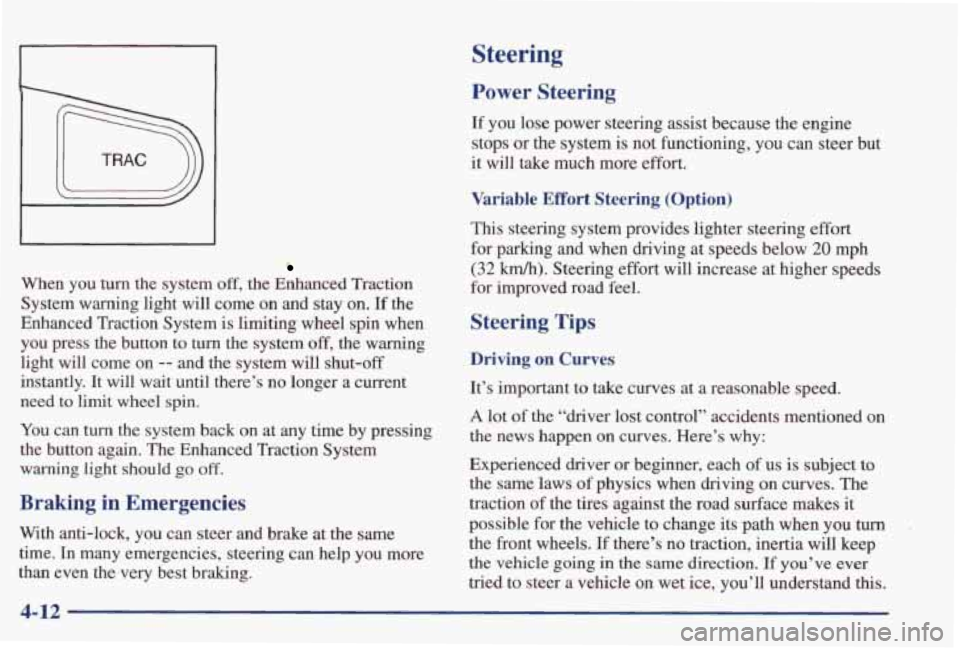
When you turn the system off, the Enhanced Traction
System warning light
will come on and stay on. If the
Enhanced Traction System is limiting wheel spin when
you press the button to turn the system off, the warning
light will come on
-- and the system will shut-off
instantly. It will
wait until there’s no longer a current
need
to limit wheel spin.
You can
turn the system back on at any time by pressing
the button again. The Enhanced Traction System
warning light should go off.
Braking in Emergencies
With anti-lock, you can steer and brake at the same
time.
In many emergencies, steering can help you more
than even the very best braking.
Steering
Power Steering
If you lose power steering assist because the engine
stops or the system
is not functioning, you can steer but
it will take much more effort.
Variable Effort Steering (Option)
This steering system provides lighter steering effort
for parking and when driving at speeds below
20 mph
(32 km/h). Steering effort will increase at higher speeds
for improved road feel.
Steering Tips
Driving on Curves
It’s important to take curves at a reasonable speed.
A lot of the “driver lost control” accidents mentioned on
the
news happen on curves. Here’s why:
Experienced driver or beginner, each
of us is subject to
the same laws
of physics when driving on curves. The
traction
of the tires against the road surface makes it
possible for the vehicle to change its path when you
turn
the front wheels. If there’s no traction, inertia will keep
the vehicle going
in the same direction. If you’ve ever
tried
to steer a vehicle on wet ice, you’ll understand this.
4-12
Page 206 of 402
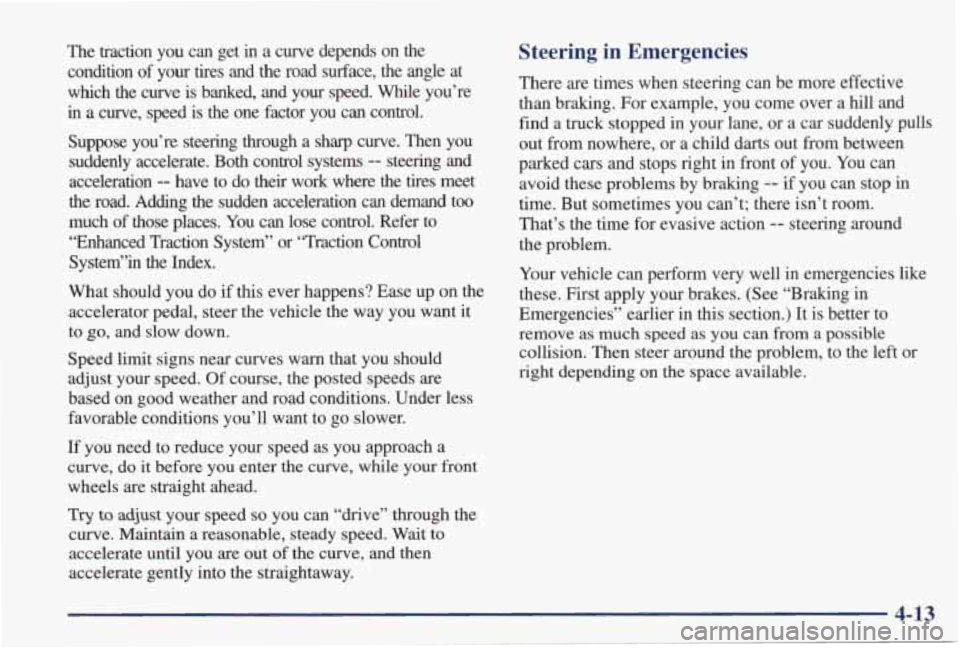
The traction you can get in a curve depends on the
condition of your
tires and the road surface, the angle at
which the curve is banked, and your
speed. While you’re
in a curve, speed is the one factor you can control.
Suppose you’re steering through a sharp curve. Then you
suddenly accelerate. Both control systems
-- steering and
acceleration
-- have to do their work where the tires meet
the road. Adding the sudden acceleration can demand too
much
of those places. You can lose control. Refer to
“Enhanced Traction System” or “Traction Control
System”in the Index.
What should you do if
this ever happens? Ease up on the
accelerator pedal, steer the vehicle the way you want
it
to go, and slow down.
Speed limit signs near curves warn that you should
adjust your speed. Of course, the posted speeds are
based on good weather and road conditions. Under less
favorable conditions you’ll want to go slower.
If you need to reduce your speed as you approach a
curve,
do it before you enter the curve, while your front
wheels are straight ahead.
Try to adjust your speed so you can “drive” through the
curve.
Maintain a reasonable, steady speed. Wait to
accelerate until you are out of the curve, and then
accelerate gently into the straightaway.
Steering in Emergencies
There are times when steerifig can be more effective
than braking. For example, you come over a hill and
find a truck stopped in your lane, or a car suddenly pulls out from nowhere, or a child darts out from between
parked cars and stops right in front of you. You can
avoid these problems by braking
-- if you can stop in
time. But sometimes you can’t; there isn’t room.
That’s the time for evasive action
-- steering around
the problem.
Your vehicle can perform very well in emergencies like
these. First apply your brakes. (See “Braking in
Emergencies” earlier in this section.)
It is better to
remove as much speed as
you can from a possible
collision. Then steer around the problem, to the left or
right depending on
the space available.
4-13