1998 CADILLAC CATERA buttons
[x] Cancel search: buttonsPage 159 of 346

Downloaded from www.Manualslib.com manuals search engine The cassette tape is broken. (Check to see if your
REV: Press the left arrow to rewind the tape rapidly.
The radio will play while the tape reverses and
REV
will appear on the display. You may use your station
pushbuttons to tune to another radio station while in
REV mode. Press the left arrow again to return to
playing speed.
FF: Press the right arrow to fast forward to another part
of the tape. The radio will play while the tape advances
and
FF will appear on the display. You may use your
station pushbuttons to tune to another radio station while
in
FF mode. Press the right arrow again to return to
playing speed.
SEEK-TUNE: Press the right arrow to seek to the next
selection on the tape. Press the left arrow to search for
the previous selection on the tape (REP will appear on
the display). Your tape must have at least three seconds
of silence between each selection for SEEK-TUNE
to
work. The sound will mute while seeking.
SCAN: Press this button. SCAN FF will appear on the
display until the next selection
is found and then SCAN
PLAY will appear
on the display. Use SCAN to listen to
selections for a few seconds. The tape will go to a
selection, stop for a few seconds, then go on to the next
selection. Press this button again to stop scanning. tape
is broken. Try a new tape.)
SIDE: Press this button to change the side of the tape
that is playing. (PLAY shows on the display.)
SOURCE: Press this button to select a source. If no
cassette tape is in the tape player,
CASS appears on the
display and then the radio station appears briefly. The
display then reverts back to showing the time of
day. Press
this button again or
BAND to switch back to the radio.
4 E JECE Press the upward triangle button to remove
a tape. The radio will play. Eject may be activated with
the radio off. Cassette tapes may be loaded with the radio
off but they will not start playing until the PWR button is
pressed. Press PWR or
turn the ignition off to stop the
cassette tape player. The tape will stay in the player
and
resume play at the point where it stopped.
CLN: If this message appears on the display, the
cassette tape player needs to be cleaned. It will still play
tapes, but you should clean it as soon as possible to
prevent damage
to the tapes and player. See “Care of
Your Cassette Tape Player” in the Index. After you clean
the player, press and hold the eject button for five
seconds to reset the CLN indicator. The radio will
display
--- to show the indicator was reset.
Dolby Noise Reduction
is manufactured under a license
from Dolby Laboratories Licensing Corporation. Dolby
and the double-D symbol are trademarks of Dolby
Laboratories Licensing Corporation.
Page 161 of 346

Downloaded from www.Manualslib.com manuals search engine PUSHBUTTONS: The six numbered pushbuttons let
you return to your favorite stations. The RDS
PTY
mode must be off to use this mode. You can set up
to
24 stations (six AM, six FM1, six FM2 and six
weather). Just:
1. Turn the radio on.
2. Press BAND to select AM, FM1, FM2 or weather.
3. Tune in the desired station.
4. Press and hold one of the six numbered buttons for
more than two seconds. Whenever you press that
numbered button for less than two seconds, the
station you set will return.
5. Repeat the steps for each pushbutton.
When battery power is removed and later applied, you
will not have to reset your radio presets because the
radio remembers them.
PRESET SCAN: Press and hold SCAN for more than
two seconds until you hear a beep to listen to each of
your preset stations for
five seconds. The radio will go
to the first preset station stored on your pushbuttons,
stop for five seconds, then
go on to the next preset
station. Press
SCAN again to stop scanning. If a preset
station has weak reception, the radio will not stop at the
preset station.
Using RDS Mode
Your audio system is equipped with Radio Data Systems
(RDS). RDS mode gives you many useful new features.
When RDS is on, the radio can:
seek only to stations with the types of programs you
want to listen to,
seek to stations with traffic announcements,
0 receive announcements concerning local and
0 receive and display messages from radio stations and
national emergencies,
search
for a stronger station when a station is too
RDS features are only available for use on
FM stations
which broadcast RDS information.
n RDS SELECT Press the orange rectangular
button to use the alternate RDS functions (RDS, TA,
MSG, PTY and
C PTY > ) located on the six numbered
pushbuttons. RDS
SELECT will appear on the display.
The alternate
RDS functions are only available when
you are using the
FM band of your radio.
weak
for listening.
Page 162 of 346
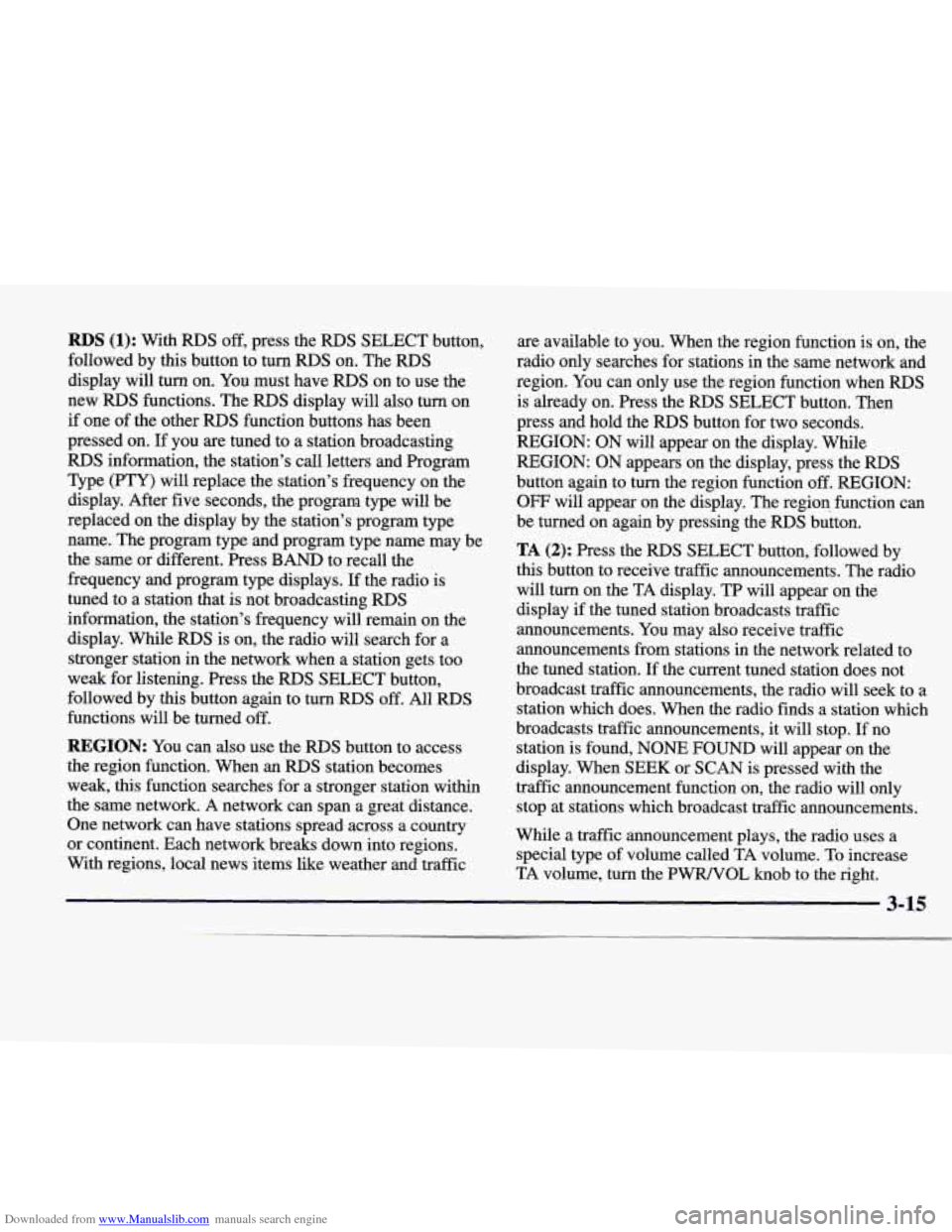
Downloaded from www.Manualslib.com manuals search engine RDS (1): With RDS off, press the RDS SELECT button,
followed by this button to turn
RDS on. The RDS
display will turn on. You must have RDS on to use the
new
RDS functions. The RDS display will also turn on
if one of the other RDS function buttons has been
pressed on.
If you are tuned to a station broadcasting
RDS information, the station’s call letters and Program
Type (PTY) will replace the station’s frequency on the
display. After five seconds, the program type will be
replaced on the display by the station’s program type
name. The program type and program type name may be
the same or different. Press
BAND to recall the
frequency and program type displays.
If the radio is
tuned to a station that is not broadcasting
RDS
information, the station’s frequency will remain on the
display.
While RDS is on, the radio will search for a
stronger station in the network when a station gets too
weak for listening. Press the
RDS SELECT button,
followed by this button again to turn
RDS off. All RDS
functions will be turned off.
REGION: You can also use the RDS button to access
the region function. When an
RDS station becomes
weak,
this function searches for a stronger station within
the same network.
A network can span a great distance.
One network can have stations spread across a country
or continent. Each network breaks down into regions.
With regions, local news items like weather and traffic are available to you. When the
region function is on, the
radio only searches for stations in the same network and
region. You can only use the region function when
RDS
is already on. Press the RDS SELECT button. Then
press and hold the
RDS button for two seconds.
REGION: ON will appear on the display. While
REGION: ON appears on the display, press the
RDS
button again to turn the region function off. REGION:
OFF will appear on the display. The region function can
be turned on again by pressing the
RDS button.
TA (2): Press the RDS SELECT button, followed by
this button to receive traffic announcements. The radio
will turn on the TA display. TP will appear on the
display
if the tuned station broadcasts traffic
announcements. You may also receive traffic
announcements from stations in the network related to
the tuned station.
If the current tuned station does not
broadcast traffic announcements, the radio will seek to a
station which does. When the radio finds a station which
broadcasts traffic announcements, it will stop. If no
station is found, NONE
FOUND will appear on the
display. When SEEK or SCAN is pressed with the
traffic announcement function on, the radio will only
stop at stations which broadcast traffic announcements.
While a traffic announcement plays, the radio uses a
special type of volume called TA volume. To increase
TA volume, turn the PWRNOL
knob to the right.
3-15
Page 163 of 346

Downloaded from www.Manualslib.com manuals search engine Turn it to the left to decrease volume. TA VOLUME
will appear on the display while the volume is
being adjusted.
When a traffic announcement comes on the tuned radio station or a related network station, you will hear it,
even if the volume is muted or a cassette tape or
compact disc is playing.
If the radio tunes to a related
network station for a traffic announcement,
it will return
to the original station when the announcement is
finished. If the cassette tape or compact disc player was
being used, the tape or compact disc will stay in the
player and resume play at the point where it stopped.
Press the RDS SELECT button, followed by this button
again to turn
TA off.
MSG (3): When RDS is on, if the current station has a
message,
MSG will appear on the display. Press the
RDS SELECT button, followed by this button to see the
message. If the whole message does not appear on the
display, parts
of the message will appear every three
seconds until the message is completed. To see the parts
of the message faster than every three seconds, press this
button again.
A new group of words will appear on the
display. Once the complete message has been displayed,
MSG will disappear from the display until another new
MSG is received. Each message can only be read once.
PTY (4): This button is used to turn on and off Program
Type (PTY) seeks and scans. Press the RDS SELECT
button, followed by this button. The PTY display will
turn on. RDS SELECT PTY NEWS will appear on the
display for three seconds. (The PTY shown will be the
last PTY selected.) Press the
RDS SELECT button,
followed by this button again to turn the PTY
display off.
< PTY > (5) (6): With RDS on, press the RDS
SELECT button, followed by or > . The PTY
display will turn on, if
it is not already on. RDS
SELECT: PTY NEWS will appear on the display for
three seconds. (The PTY shown will be the last PTY selected.) While this message is displayed, use and
> to move up and down the PTY list. If you pause on a
PTY for three seconds, PRESET
PTY NEWS will
appear on the display. While this message is displayed,
you can save the
PTY in a preset by pressing one of the
six numbered pushbuttons until you hear a beep. Allow
three seconds for the message to disappear if you do not
want to save the PTY in a preset. See “Radio Data
Systems
(RDS) Program Type (PTY) Selections” in
the Index.
Page 164 of 346

Downloaded from www.Manualslib.com manuals search engine When the PTY display is on, press SEEK and SCAN to
find radio stations of the PTY you want to listen to. The
last PTY selected will be used for seek and scan modes.
If a station with the selected PTY is not found, NONE
FOUND will appear on the display. If both PTY and TA
are on, the radio will search for stations with traffic
announcements and the selected
PTY.
PUSHBUTTONS: The six numbered pushbuttons let
you return to your favorite Program Types (PTYs).
These buttons have factory PTY presets.
See “Radio
Data Systems (RDS) Program Type (PTY) Selections”
in the Index. You can set up to
12 PTYs (six FMl and
six FM2). Just:
1. Turn PTY on.
2. Press BAND to select
FMl or FM2.
3. Tune an RDS station with the PTY you desire.
4. Press and hold one of the six numbered buttons for
more than two seconds until you hear a beep.
Whenever you press that numbered button for less
than two seconds, the PTY you set will return.
5. Repeat the steps for each pushbutton.
When battery power is removed and later applied, you
will not have to reset your RDS presets because
the
radio remembers them.
HR or MN: Press the RDS SELECT button, followed
by one
of these buttons to display the time for the
current station. STATION TIME IS will be displayed. If
a time has not been sent to the radio, NO STATION
TIME will be displayed. If
you have recently tuned to
the station, you may need
to wait a minute before the
time is available to the radio. To set the clock to the
current displayed station time, press and hold HR or MN
until TIME UPDATED is displayed. There
is a two
second delay before the time is updated. RDS mode
does not have to be on to use this function, but you must
be tuned to an FM RDS station.
ALERT This type of announcement warns of national
or local emergencies.
You will not be able to turn off
alert announcements. Alert announcements will come on
even if RDS mode is turned off. ALERT appears on the
display when an alert announcement plays. The radio
uses TA volume during these announcements.
To
increase volume, turn the PWRNOL knob to the right.
Turn it to the left to decrease volume. TA VOLUME
will appear on the display while the volume is being
adjusted. When an alert announcement comes on the
tuned radio station or a related network station, you will
hear it, even
if the volume is muted or a cassette tape or
compact disc
is playing. If the radio tunes to a related
network station for an alert announcement,
it will return
to
the original station when the announcement is
Page 166 of 346
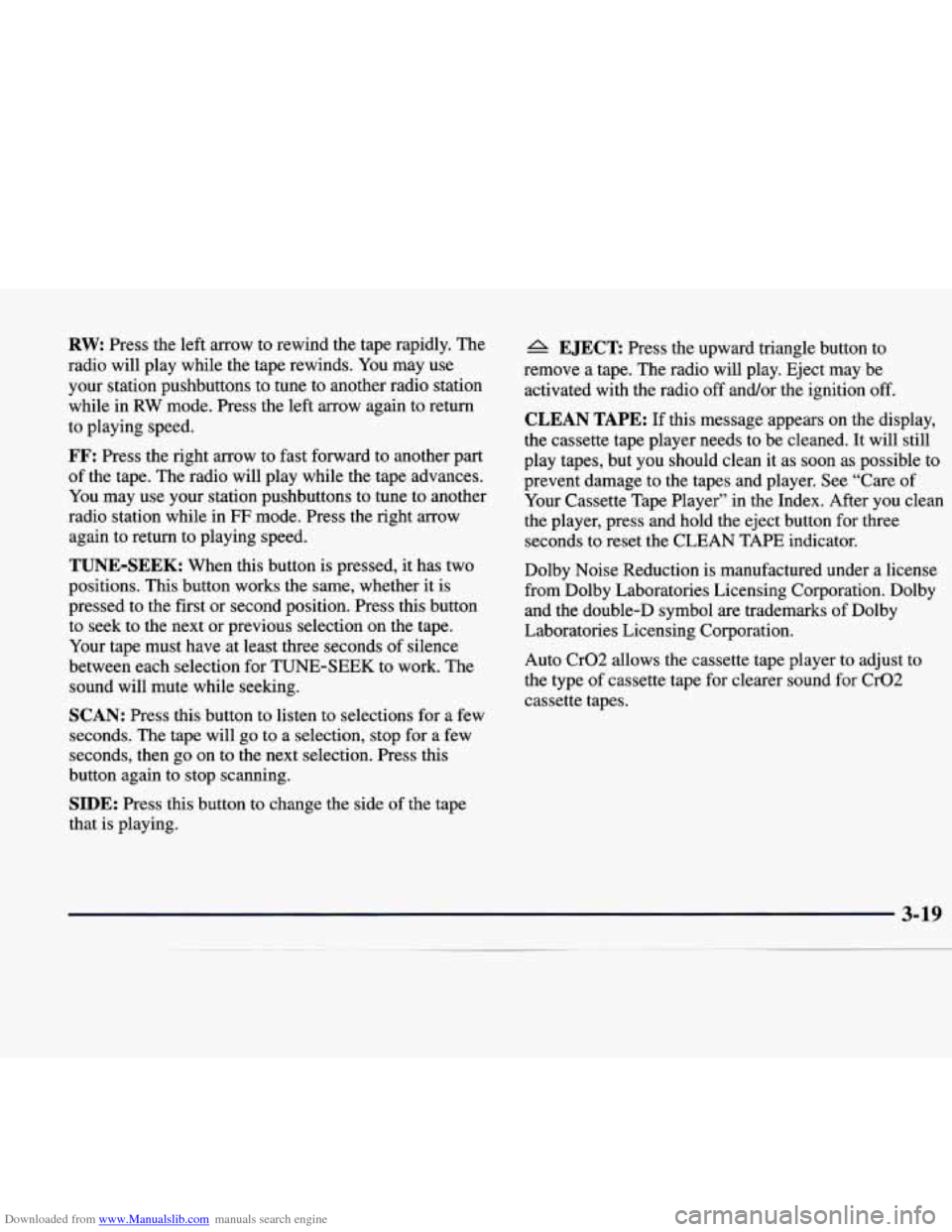
Downloaded from www.Manualslib.com manuals search engine RW Press the left arrow to rewind the tape rapidly. The
radio will play while the tape rewinds. You may use
your station pushbuttons to tune to another radio station
while in
RW mode. Press the left arrow again to return
to playing speed.
FF: Press the right arrow to fast forward to another part
of the tape. The radio will play while the tape advances.
You may use your station pushbuttons to tune to another
radio station while in
FF mode. Press the right arrow
again to return to playing speed.
TUNE-SEEK: When this button is pressed, it has two
positions. This button works the same, whether it is
pressed
to the first or second position. Press this button
to seek to the next or previous selection on the tape.
Your tape must have at least three seconds of silence
between each selection for TUNE-SEEK to work. The
sound will mute while seeking.
SCAN: Press this button to listen to selections for a few
seconds. The tape will go to a selection, stop for a few
seconds, then go on to the next selection. Press this
button again to stop scanning.
SIDE: Press this button to change the side of the tape
that is playing.
A EJECT Press the upward triangle button to
remove a tape. The radio will play. Eject may be
activated with the radio off and/or the ignition
off.
CLEAN TAPE: If this message appears on the display,
the cassette tape player needs to be cleaned. It will still
play tapes, but you should clean it as soon as possible to
prevent damage to the tapes and player. See “Care of
Your Cassette Tape Player” in the Index. After you clean
the player, press and hold the eject button for three
seconds to reset the CLEAN TAPE indicator.
Dolby Noise Reduction is manufactured under a license
from Dolby Laboratories Licensing Corporation. Dolby
and the double-D symbol are trademarks of Dolby
Laboratories Licensing Corporation.
Auto Cr02 allows the cassette tape player to adjust to
the type
of cassette tape for clearer sound for Cr02
cassette tapes.
Page 170 of 346

Downloaded from www.Manualslib.com manuals search engine Close the door by sliding it all the way to the left. When
the door
is closed, the changer will begin checking for
discs in the magazine. This will continue for up to one
and a half minutes, depending on the number
of
discs loaded.
To eject the magazine from the player, slide the CD
changer door all the way open. The magazine will
automatically eject. Remember to keep the door closed
whenever possible to keep dirt and dust from getting
inside the changer. Whenever
a CD magazine with discs is loaded in the
changer, the CD changer symbol will appear on the
radio display.
If the CD changer is checking the
magazine for CDs, the CD symbol will flash on the
display until the changer is ready to
play. When a CD
begins playing, a disc and track number will be
displayed. The disc numbers are listed on the front
of
the magazine.
All of the CD functions are controlled by the radio
buttons, except for ejecting the CD magazine.
PUSHBUTTONS: Press buttons one through six to
select compact discs one through six. Press and hold one
of the six pushbuttons until a beep sounds to select
compact discs
7 through 12. These pushbuttons
represent the order of the discs loaded in
the changer.
DSPL: Press and hold this button to see the track
elapsed time. (This button is available on the AM-FM
Stereo with Cassette Tape Player only.)
REV/RW Press and hold this button to reverse quickly
through a track selection.
FF: Press and hold this button to advance quickly
through a track selection.
3-23