Page 75 of 320
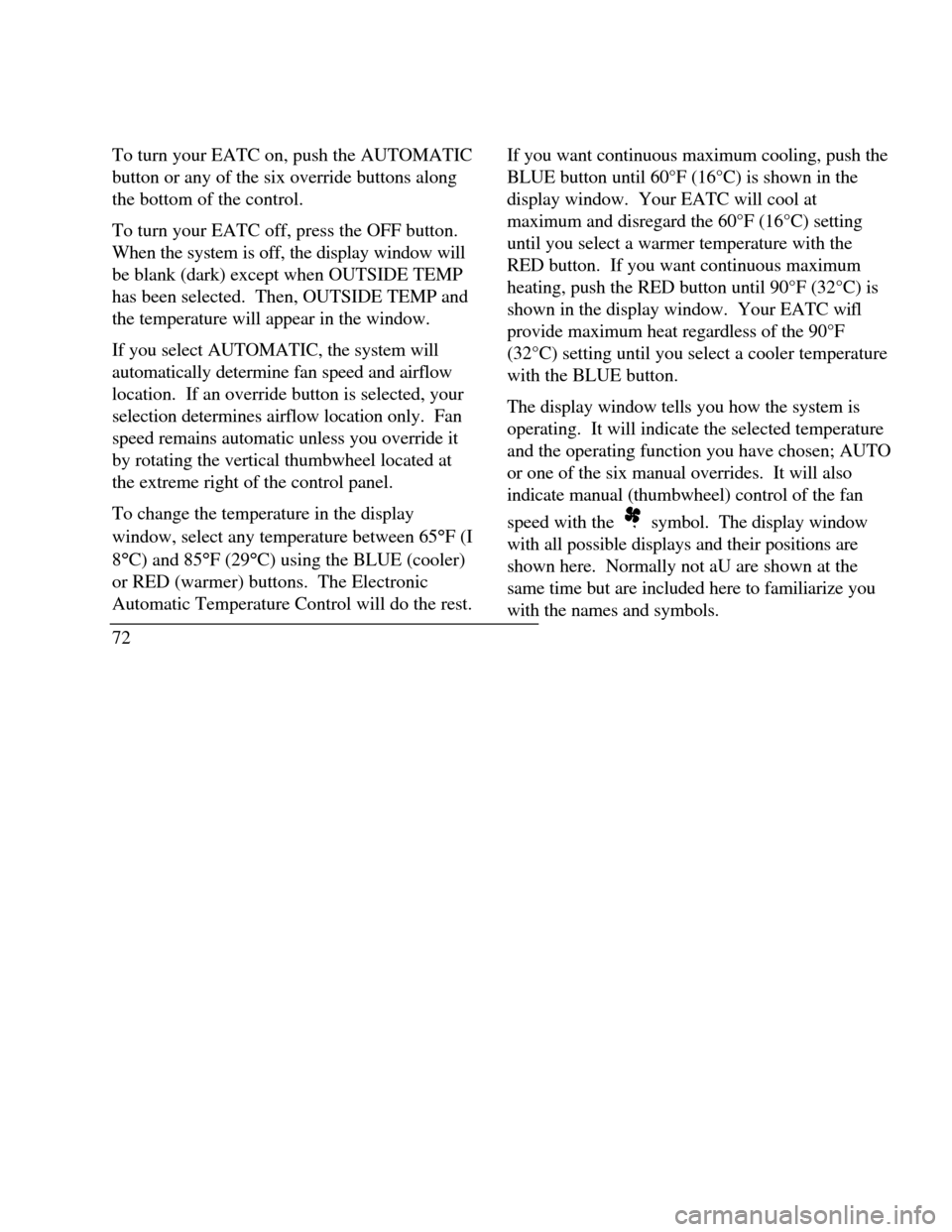
To turn your EATC on, push the AUTOMATIC
button or any of the six override buttons along
the bottom of the control.
To turn your EATC off, press the OFF button.
When the system is off, the display window will
be blank (dark) except when OUTSIDE TEMP
has been selected. Then, OUTSIDE TEMP and
the temperature will appear in the window.
If you select AUTOMATIC, the system will
automatically determine fan speed and airflow
location. If an override button is selected, your
selection determines airflow location only. Fan
speed remains automatic unless you override it
by rotating the vertical thumbwheel located at
the extreme right of the control panel.
To change the temperature in the display
window, select any temperature between 65°F (I
8°C) and 85°F (29°C) using the BLUE (cooler)
or RED (warmer) buttons. The Electronic
Automatic Temperature Control will do the rest.
72If you want continuous maximum cooling, push the
BLUE button until 60°F (16°C) is shown in the
display window. Your EATC will cool at
maximum and disregard the 60°F (16°C) setting
until you select a warmer temperature with the
RED button. If you want continuous maximum
heating, push the RED button until 90°F (32°C) is
shown in the display window. Your EATC wifl
provide maximum heat regardless of the 90°F
(32°C) setting until you select a cooler temperature
with the BLUE button.
The display window tells you how the system is
operating. It will indicate the selected temperature
and the operating function you have chosen; AUTO
or one of the six manual overrides. It will also
indicate manual (thumbwheel) control of the fan
speed with the symbol. The display window
with all possible displays and their positions are
shown here. Normally not aU are shown at the
same time but are included here to familiarize you
with the names and symbols.
Page 77 of 320
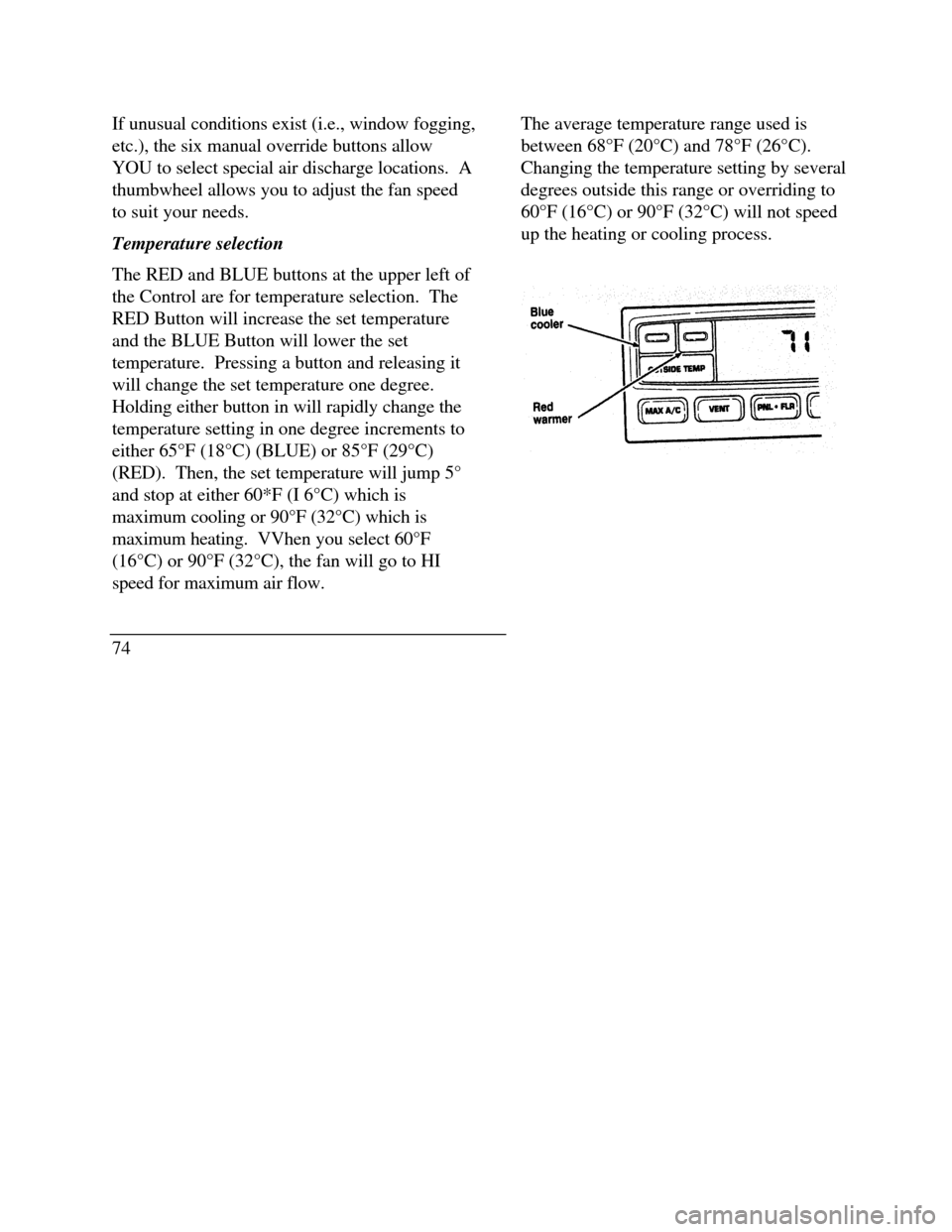
If unusual conditions exist (i.e., window fogging,
etc.), the six manual override buttons allow
YOU to select special air discharge locations. A
thumbwheel allows you to adjust the fan speed
to suit your needs.
Temperature selection
The RED and BLUE buttons at the upper left of
the Control are for temperature selection. The
RED Button will increase the set temperature
and the BLUE Button will lower the set
temperature. Pressing a button and releasing it
will change the set temperature one degree.
Holding either button in will rapidly change the
temperature setting in one degree increments to
either 65°F (18°C) (BLUE) or 85°F (29°C)
(RED). Then, the set temperature will jump 5°
and stop at either 60*F (I 6°C) which is
maximum cooling or 90°F (32°C) which is
maximum heating. VVhen you select 60°F
(16°C) or 90°F (32°C), the fan will go to HI
speed for maximum air flow.
74The average temperature range used is
between 68°F (20°C) and 78°F (26°C).
Changing the temperature setting by several
degrees outside this range or overriding to
60°F (16°C) or 90°F (32°C) will not speed
up the heating or cooling process.
Page 278 of 320
The side view of a Blade type fuseThe side view of a high current fjuse
2764. Replace the fuse with one that has the rightamperage rating. (See the following charts.)
Instrument Panel
Fuse ColorAmperageTan5ARed10ABlue15AYellow20AGreen30AHigh Current Fuse
ColorAmperageYellow20AGreen30AOrange40ABlue60A